Welcome to Mozart Data! This guide will explain how to connect your BigQuery data warehouse to Mozart Data.
Before You Begin...
To connect BigQuery to Mozart Data, you will need the following:
Roles- Create Service Accounts(
roles/iam.serviceAccountCreator) role - Project IAM Admin (
roles/resourcemanager.projectIamAdmin) role
Enabled APIs & services
- Please make sure you have enabled the BigQuery and Cloud Resource Manager APIs
Instructions
1. Go to https://console.cloud.google.com/
2. Click the dropdown menu to view a list of Projects or create a new Project.
3. Choose the BigQuery Project or Resource you wish to connect to Mozart Data.
4. Copy the desired BigQuery Project ID and paste it into Step 1 of the BigQuery setup form within Mozart.
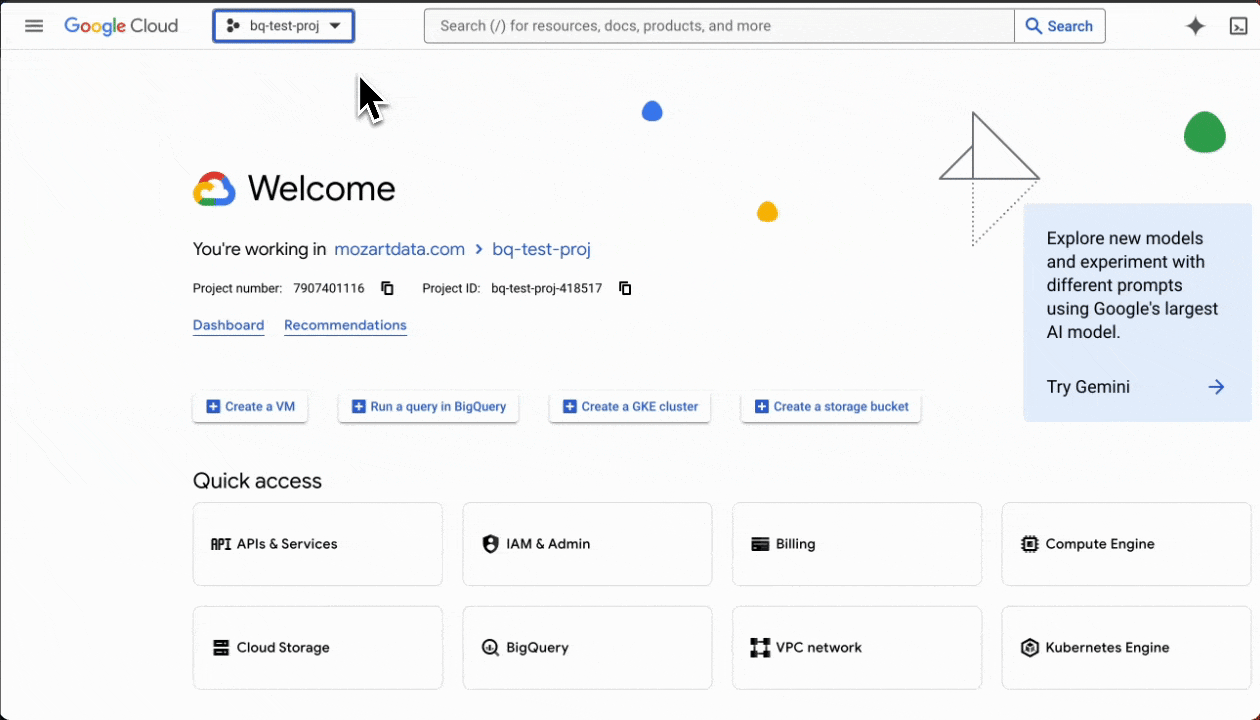
5. Open the navigation menu on the left and select Service Accounts to proceed.
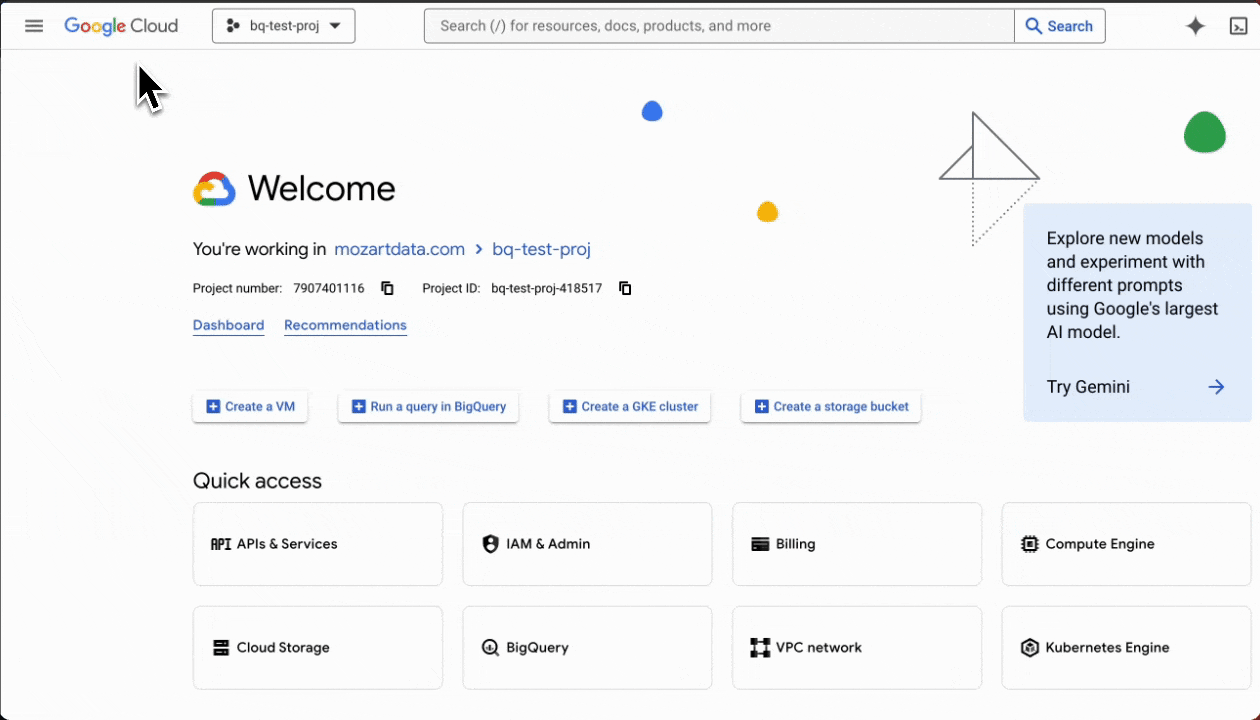
6. Click on 'Create Service Account' if you do not already have an existing Service Account.
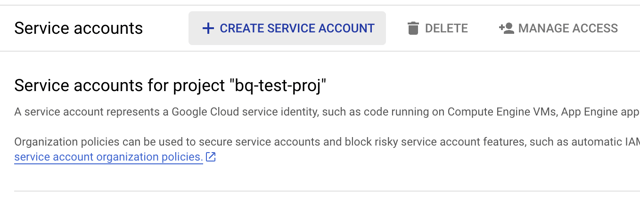
7. Fill out the name for the Service Account, and a Service Account ID will be auto-generated. Then, grant the following permissions to the Service Account:
- BigQuery User
- BigQuery Metadata Viewer
- BigQuery Data Editor
- BigQuery Resource Viewer
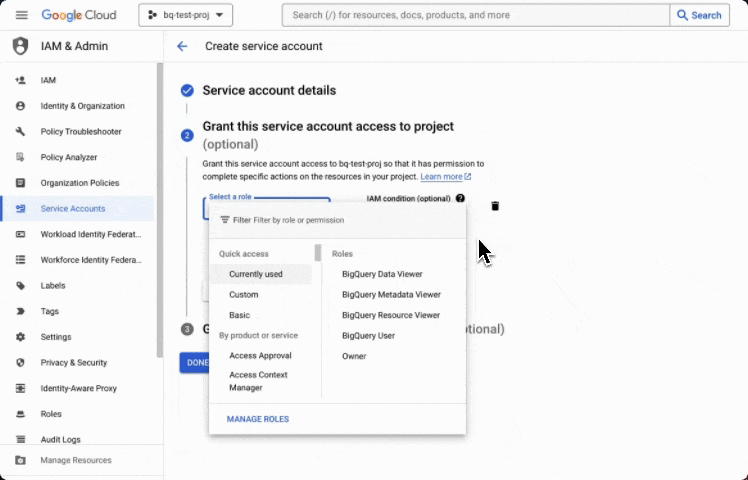
8. Once a Service Account has been created, click into it and navigate to the 'Keys' tab.
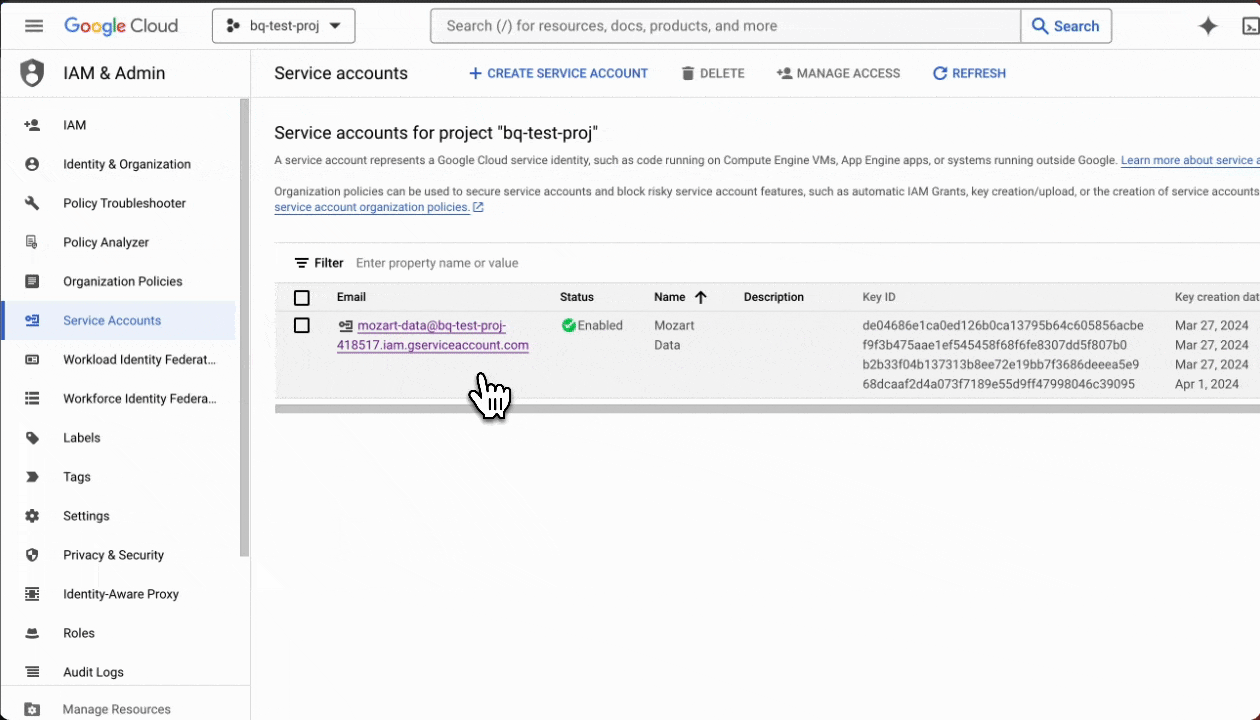
9. Click on the 'Add Key' button. Then, click 'Create new key' and select JSON for key type. Within a few seconds, the private key will be saved as a JSON file on your computer.
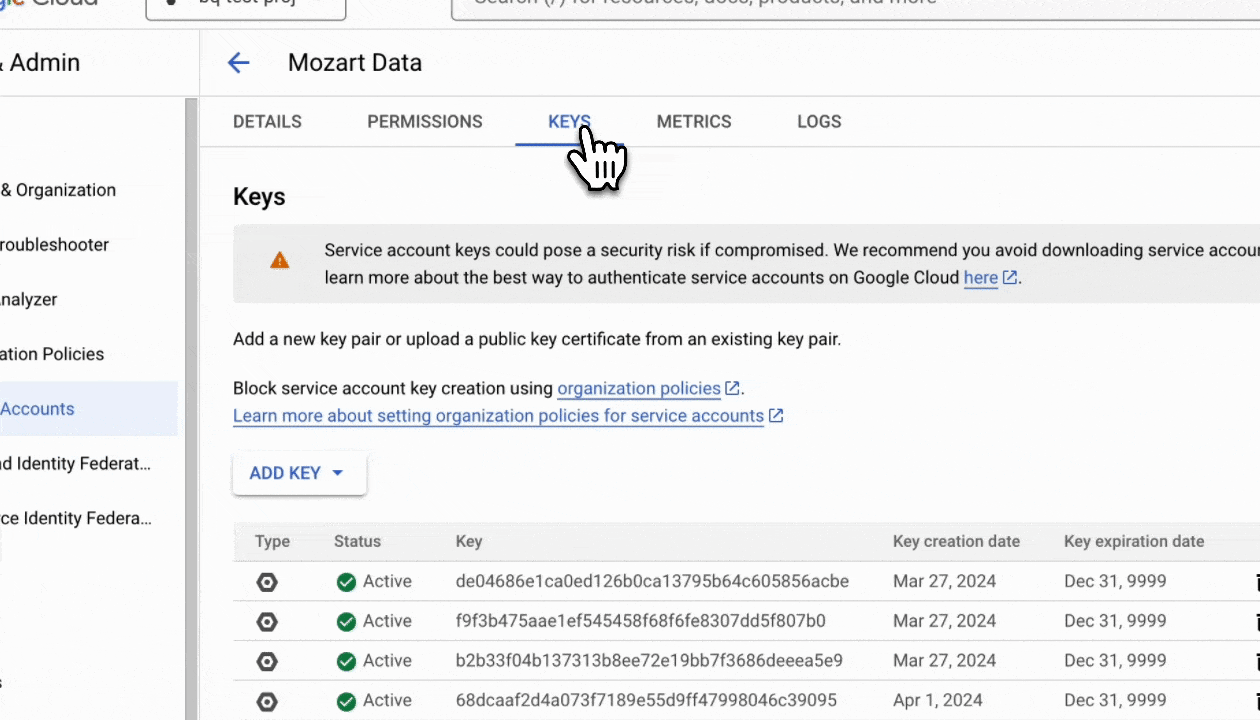
10. Open the JSON file that is saved on your computer, then copy and paste the key into Step 3 of the BigQuery setup form within Mozart.
11. Click 'Connect' to proceed. It will take about 60 seconds to finish connecting Mozart Data to your BigQuery data warehouse.
.png?height=120&name=Mozart%20Data%20Logo%20-%20Purple%20(2).png)