Welcome to Mozart Data! This guide will explain how to get started with a Snowflake account on Mozart Data.
Overview
As a Mozart Data customer, you will be using Snowflake as the data warehouse. There are two options to get started:
Option 1. If you do not already have a Snowflake account: No worries! Mozart will provision and set up an account for you to use and store data.
Option 2. If you already have a Snowflake account: Connect an existing Snowflake using the account details. (⚠️ Need help finding the Account Identifier? Click here.)
Instructions
Option 1: If you do not have a Snowflake account.
1) Create a Mozart Data account.
2) You will be prompted with two options. Select the first option ("Create a New Snowflake Account") and click Next.
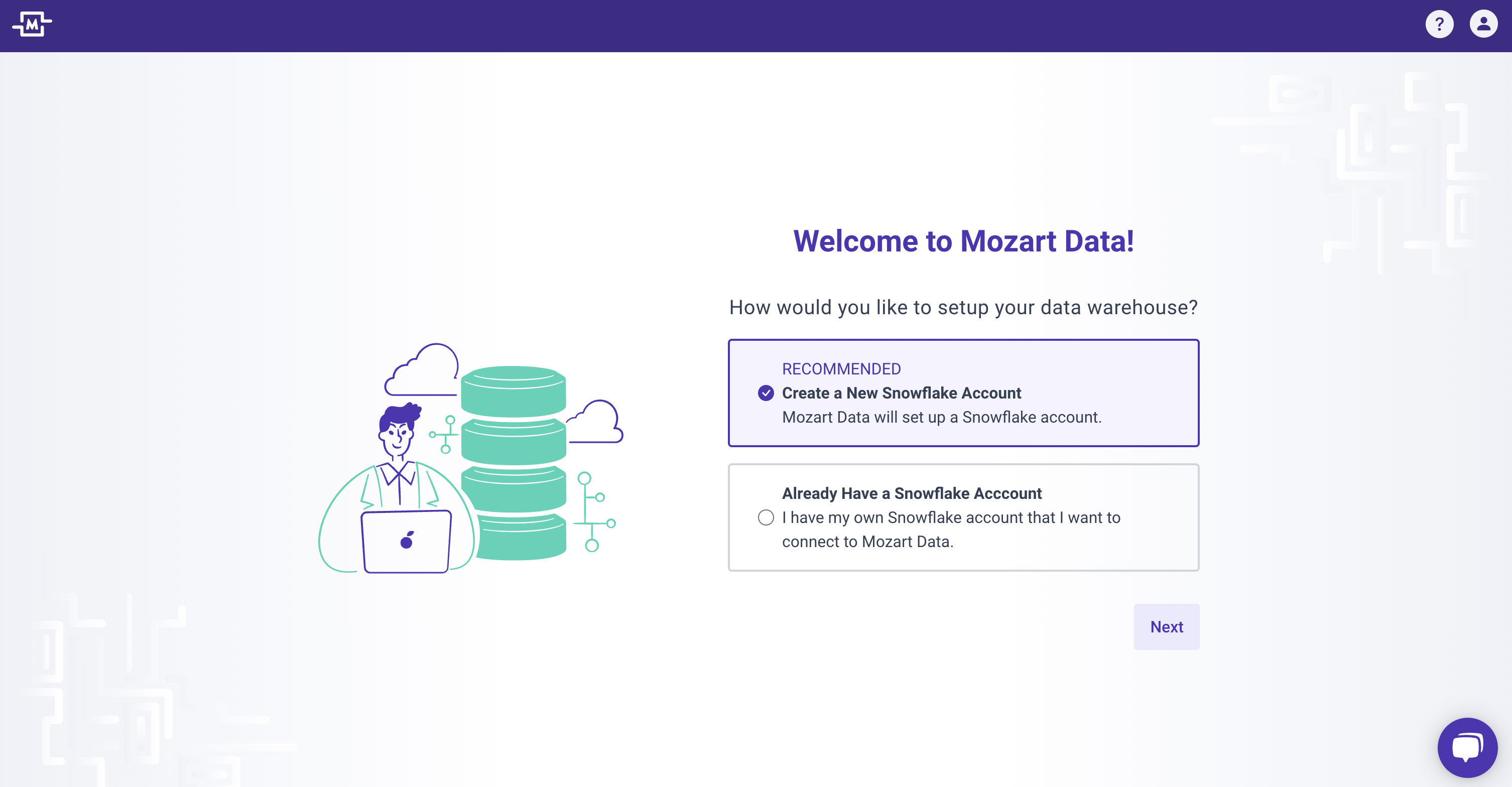
3) This process will take about 20 seconds for us to create a Snowflake account and set up the Mozart Data environment for you.
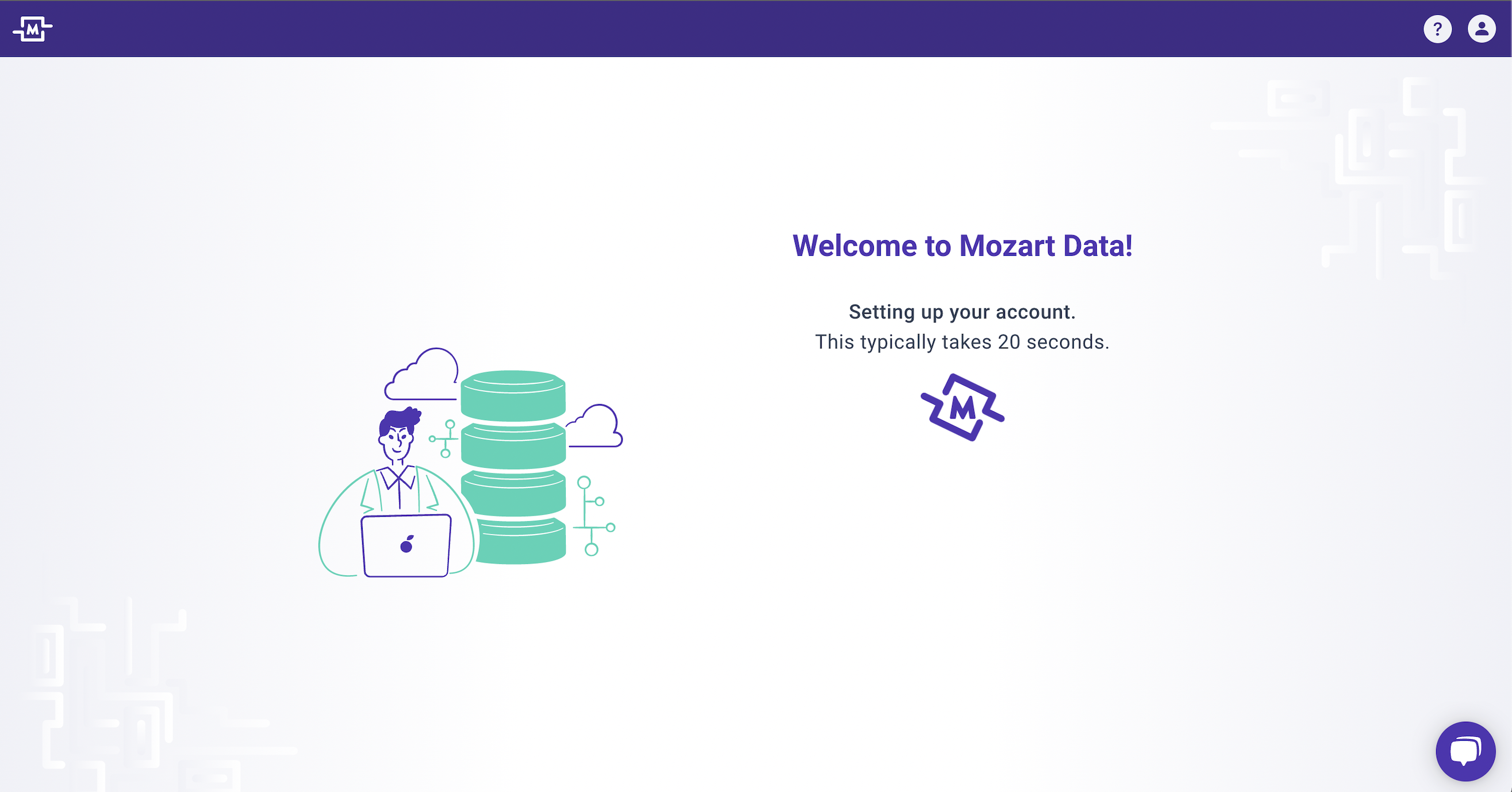
4. Once complete, you will be directed to the Getting Started landing page. Happy Mozarting!
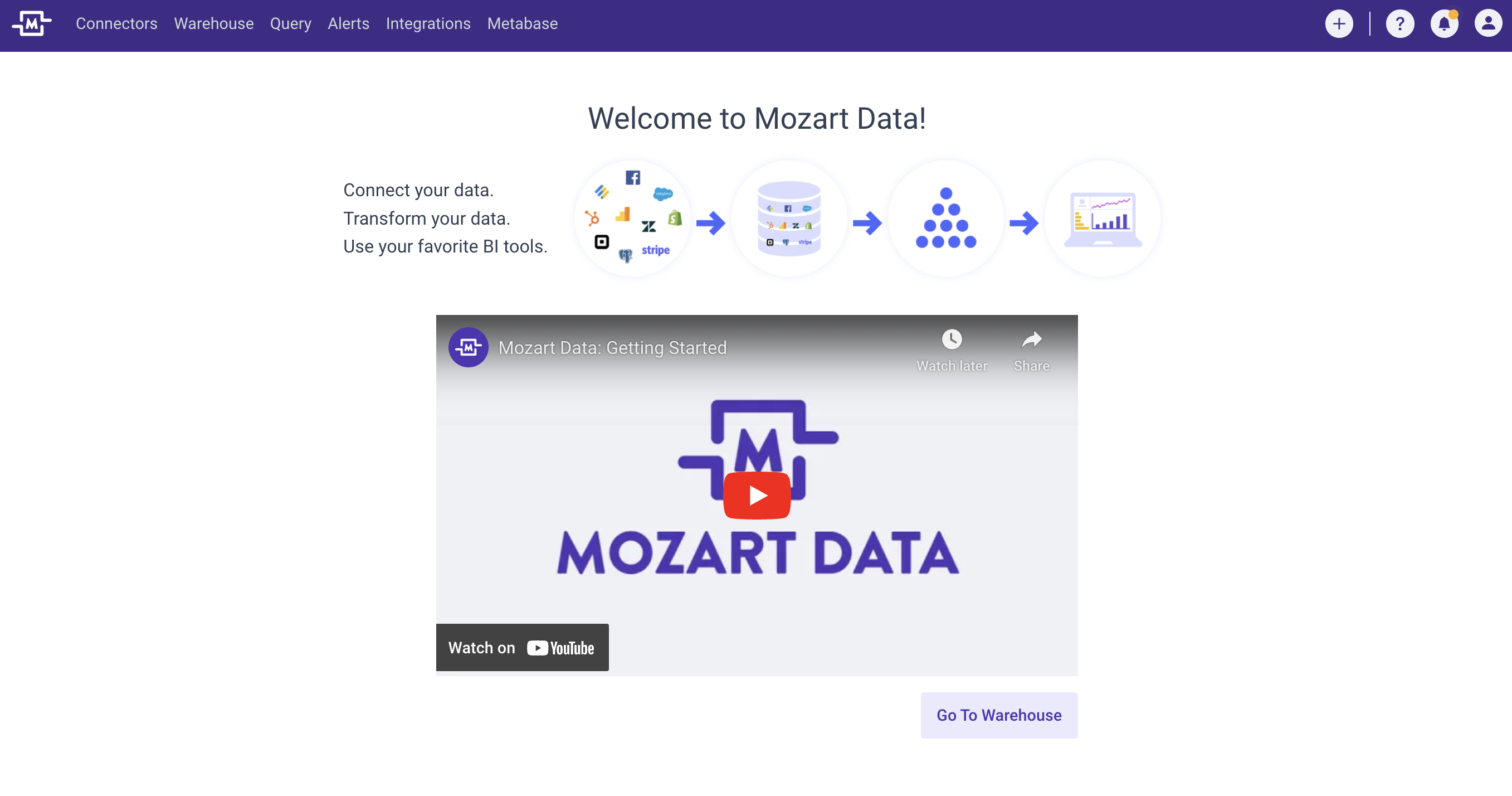
Option 2: If you already have a Snowflake account.
Admin Credentials Required. You will need an ACCOUNTADMIN role on Snowflake. If you do not have an ACCOUNTADMIN role, you will not be able to successfully connect the existing Snowflake account.
1) Select the second option ("Already Have a Snowflake Account") and click Next.
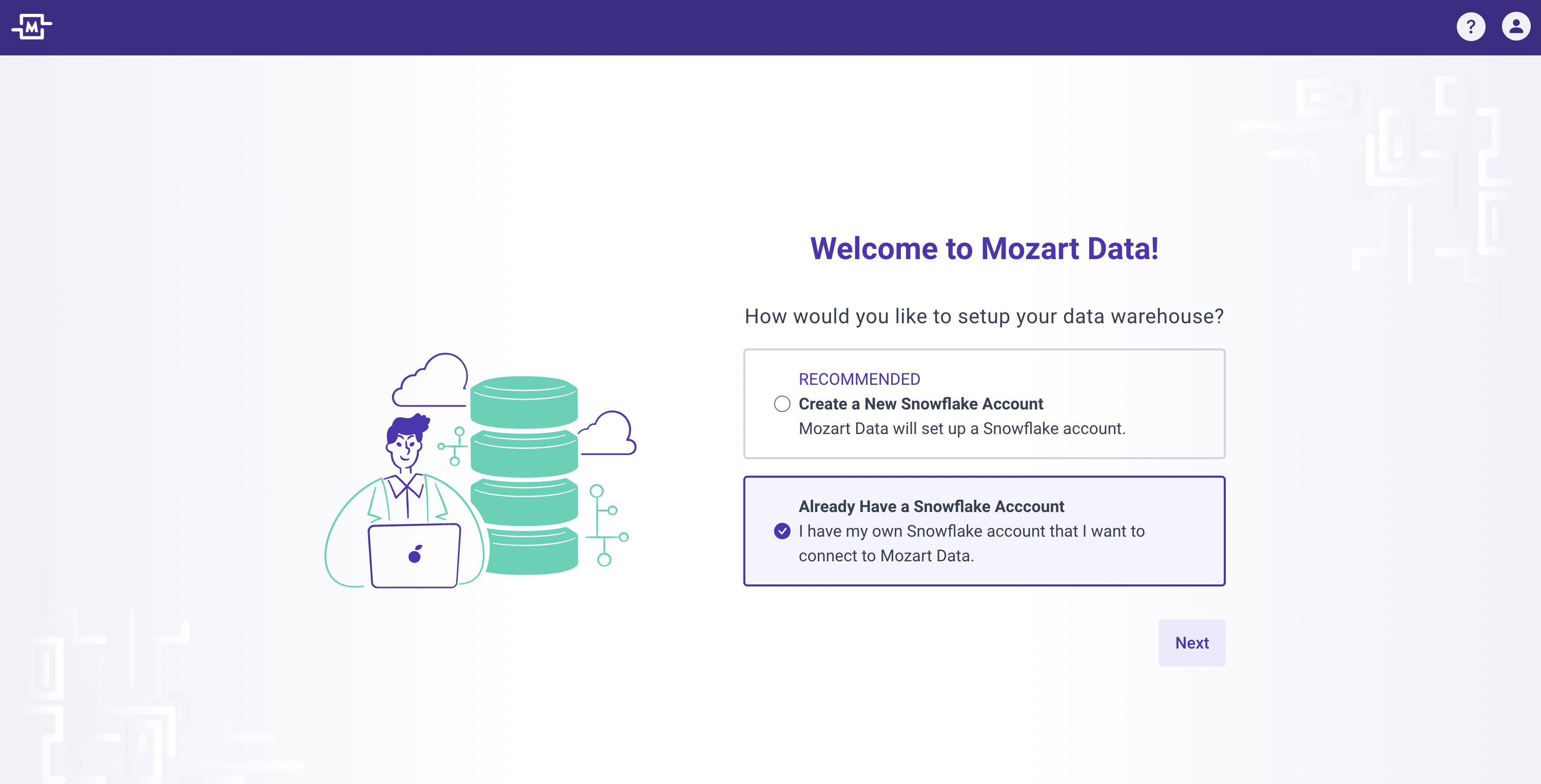
2) You will need to enter the following details in the form.
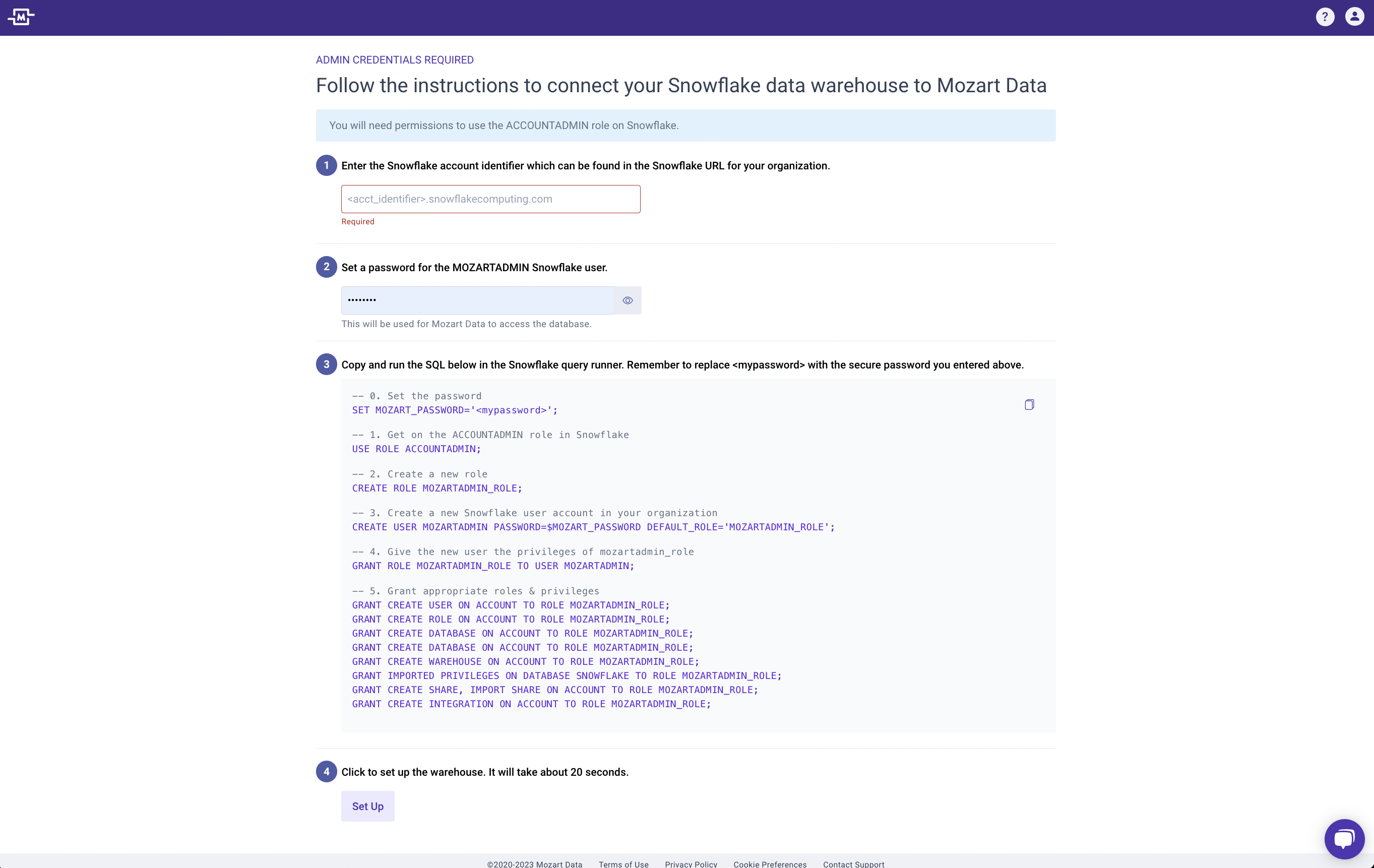
Please note:
- Snowflake Account Identifier: The url to sign in to the Snowflake interface
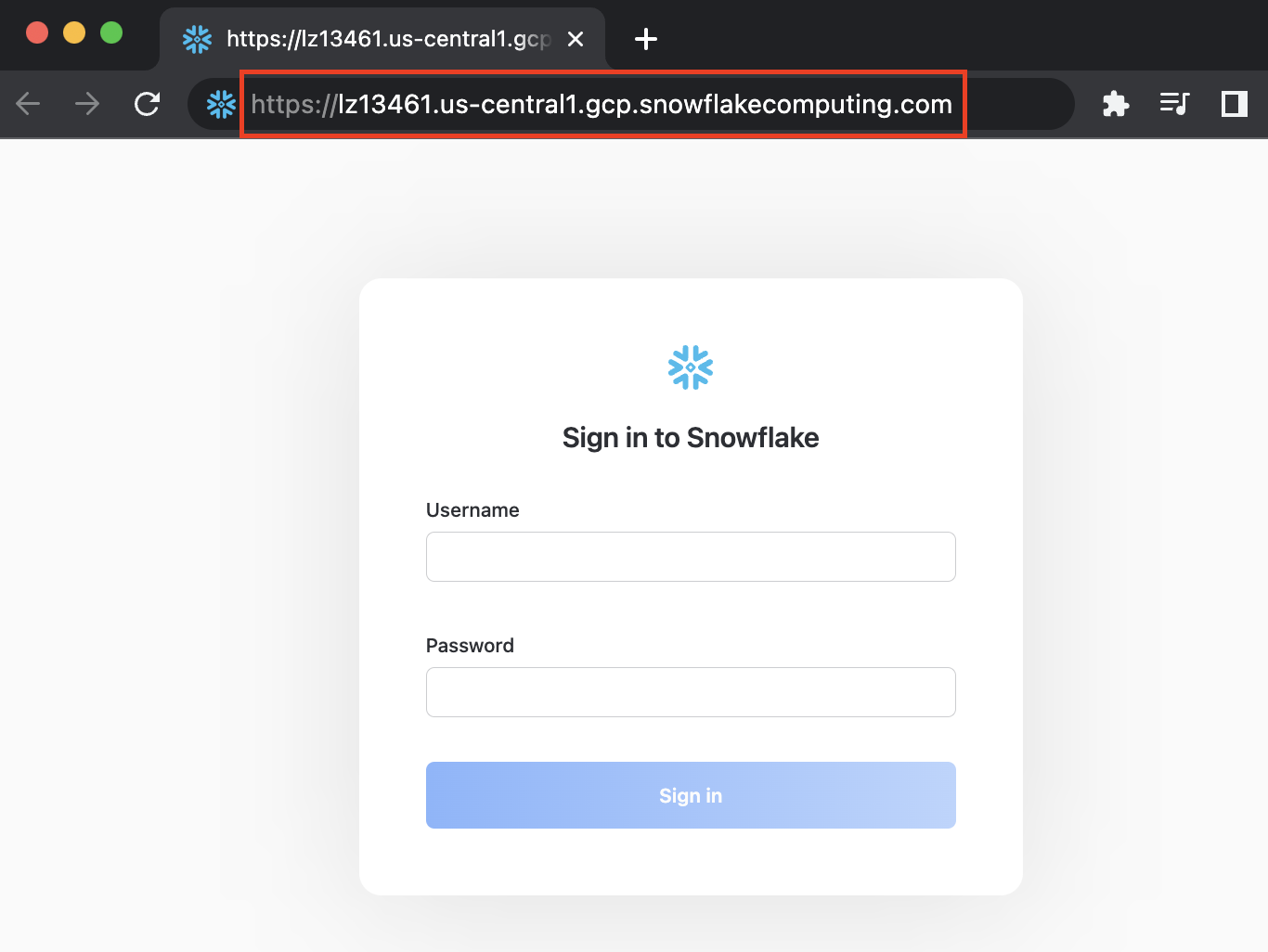
- Snowflake Account Password: Set the strong password to be used by the service account user
3. Once you have entered the Snowflake Account Identifier and set the strong password, copy the SQL snippet and run in the Snowflake's worksheet interface.
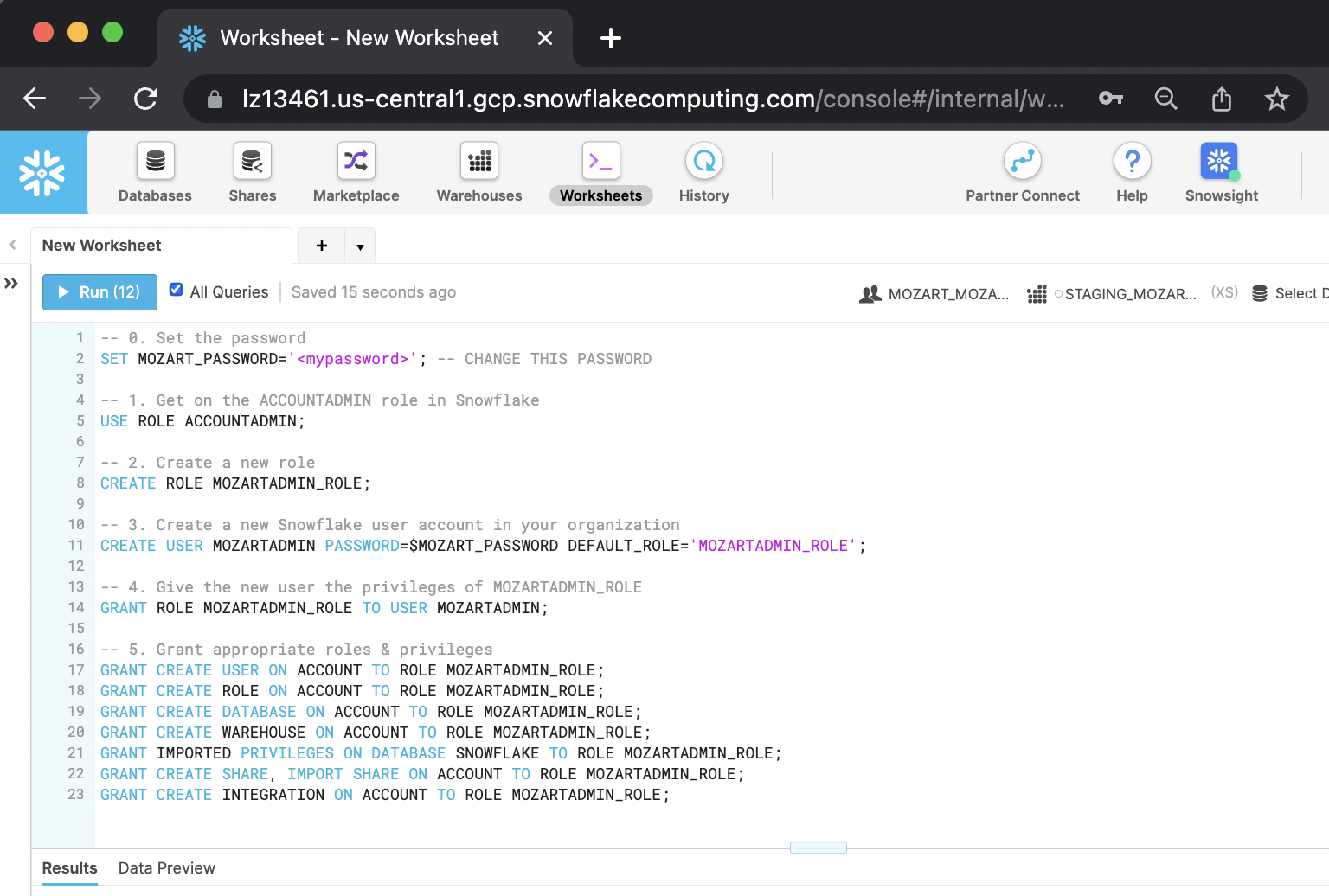
Please note:
- This step will create a service account for Mozart Data to enable you to store, access, and query your data from Mozart Data and other BI apps
- In Step 0, remember to update <mypassword> with the secure password you entered in the Mozart Data form
- Run the SQL queries in the exact order. You can select "All Queries" or highlight all of the queries and Run
4. Click Set Up and wait about 20 seconds for us to complete the account set-up process.
5. Once complete, you will be directed to the Getting Started landing page. Happy Mozarting!
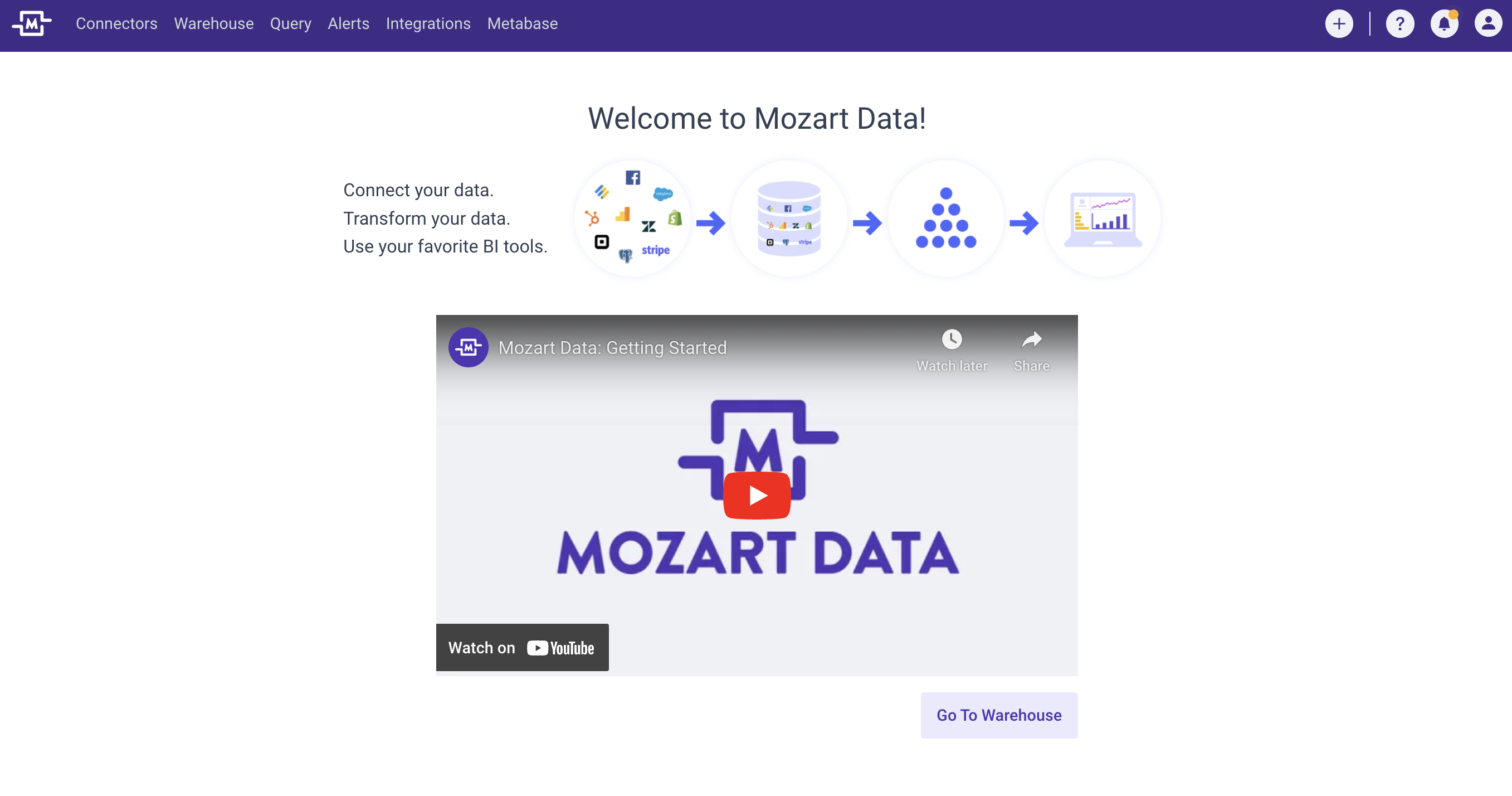
.png?height=120&name=Mozart%20Data%20Logo%20-%20Purple%20(2).png)