Queries are requests for data that answer specific questions. In Mozart, you can use SQL to explore data from your connectors and the output from your transforms.
The Query section is available for exploring your data, perform ad-hoc analysis, and answer questions from data.
1. On the header, click Query.
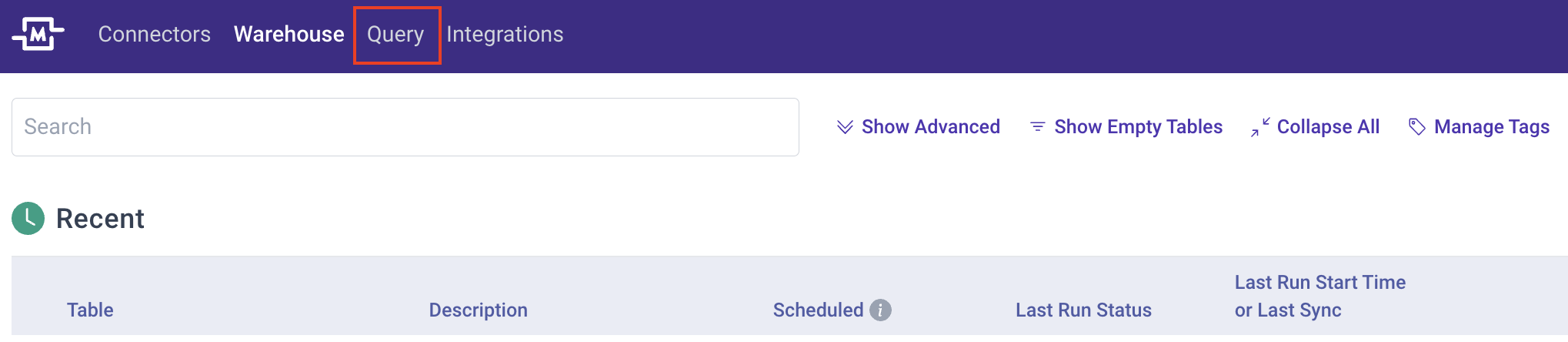
In this tab, you can write queries against any table in your Warehouse. This includes Connector schemas as well as all Transforms. The panel on the right side shows the tables available.
2. Click the Run button above the SQL editing panel to run see the results of your query. By default, this will be limited to 100 rows of data. You can uncheck the "Limit 100" checkbox to view more rows (limited to 2000 rows).
-png.png)
3. If you decide you want to turn your Query into a Transform, you can click the arrow right next to the run button and select 'Save As Transform'.

4. To view all of the Saved Queries, click "View all queries" from the dropdown menu from the query worksheets bar.
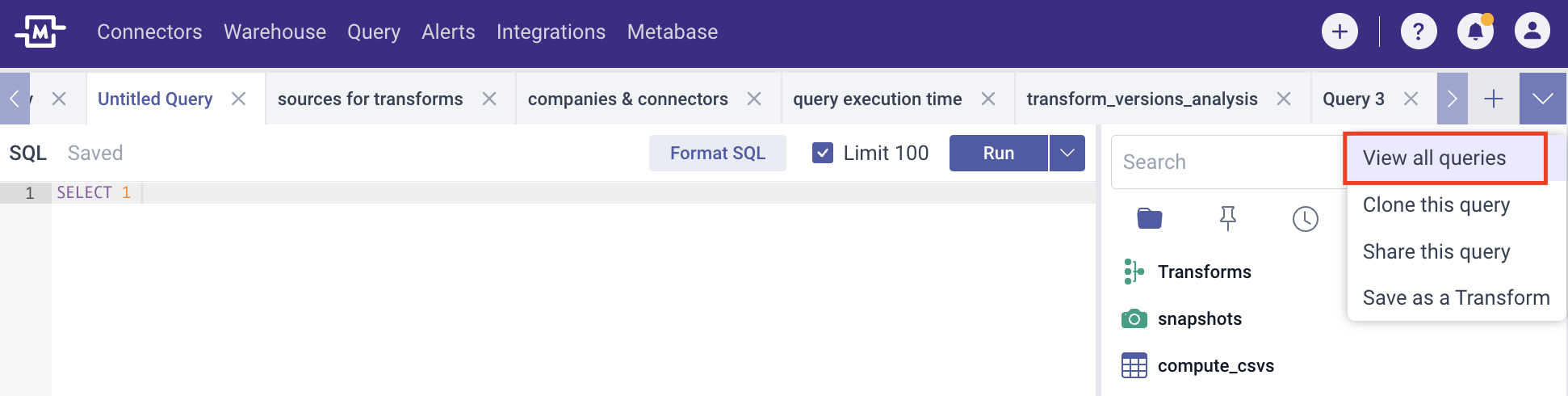
5. In the Saved Queries modal, you will be able to view, clone, share, and delete all of the queries that you have access to. Additionally, you will be able to see the list of other users and analysts in your company who have accessed the query before (“Subscribers”) so you can easily find out who to go to and collaborate with on certain analyses.
-png.png)
.png?height=120&name=Mozart%20Data%20Logo%20-%20Purple%20(2).png)