Important Note: Make sure you are an Admin on both Mozart Data and Okta.
Overview
Okta enables you to efficiently oversee user access to Mozart Data within your company. Moreover, users can access Mozart via Okta Single Sign-On (SSO) and you can enforce and require for all users to sign in through Okta.
Let's get started!
To properly set up Okta, follow these two steps:
- Part 1: Begin by creating an app integration for Mozart Data in Okta.
- Part 2: Next, configure Okta in the Mozart Data app company settings.
Part 1: Instructions in Okta
1. Log in to Okta as an Admin user and go to Applications.
2. Click “Create App Integration”
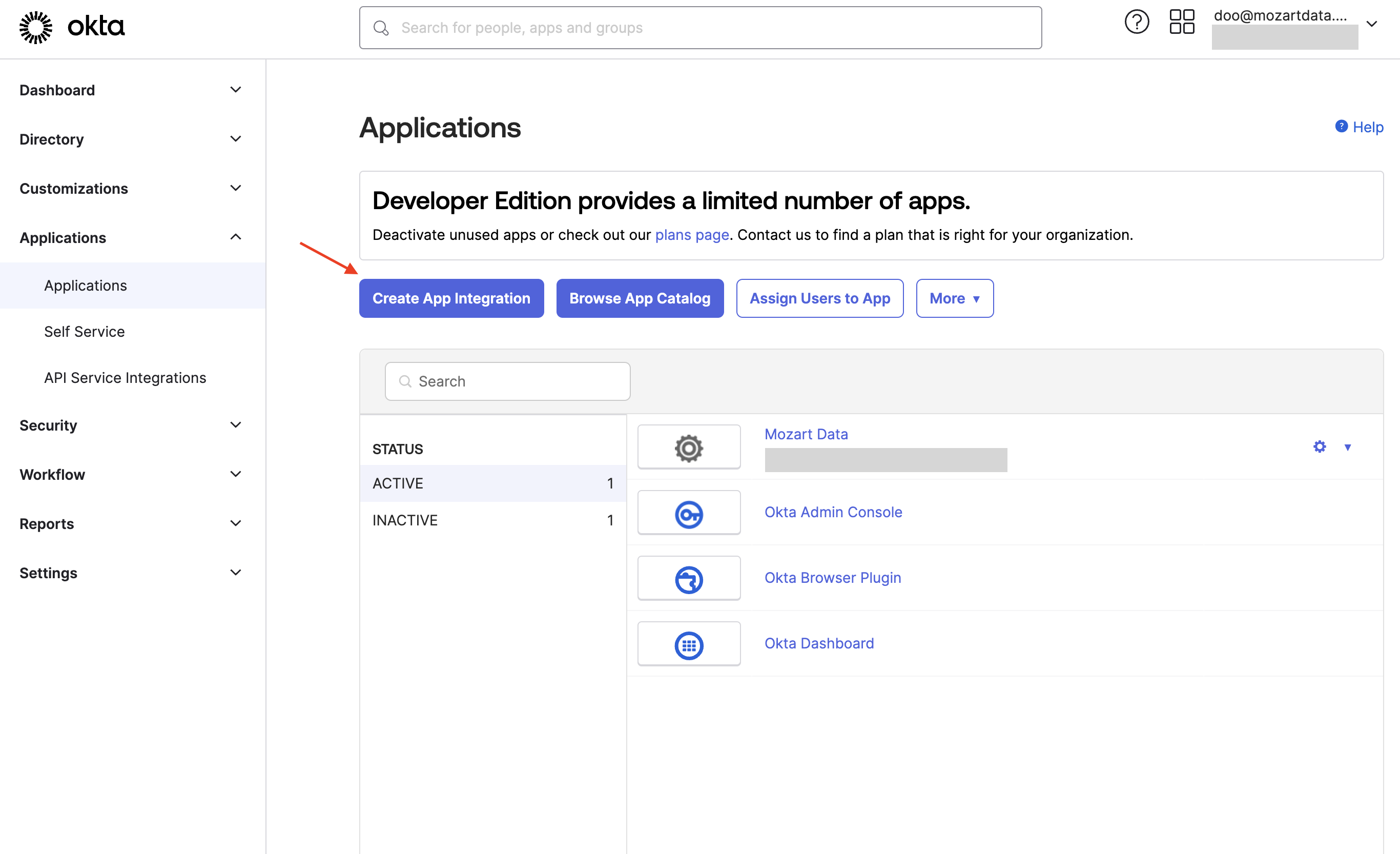
- Sign-in method: OIDC - OpenID Connect
- Application type: Web Application
4. Enter the following details in the form:
- Sign-in redirect URIs: https://app.mozartdata.com/login
- Sign-out redirect URIs: https://app.mozartdata.com/logout
- Login initiated by: App Only
5. Click Save.
Part 2: Instructions in Mozart Data
1. Log into Mozart Data as an Admin user.
2. Go to Settings ⇒ Company ⇒ Integrations.
3. Click 'Configure' next to Okta to enter Okta credentials.
(Can't find your Okta credentials? Click here for more information.)
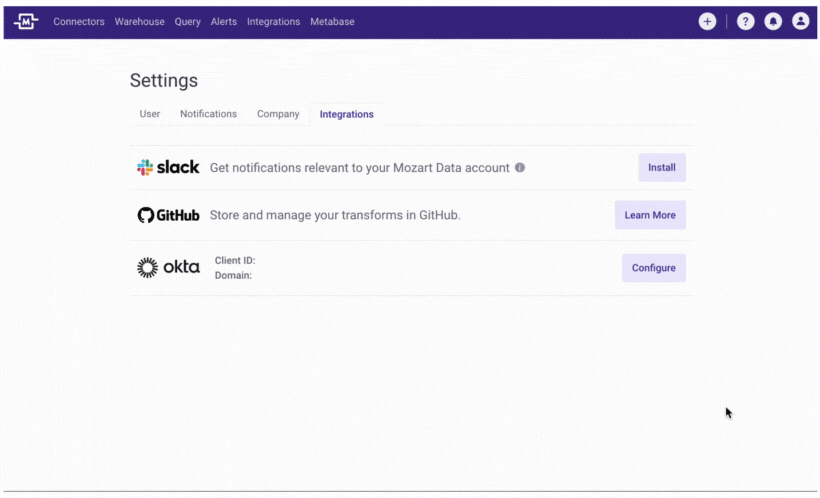
4. Click Save.
5. You can now sign into Mozart via Okta and enforce SSO via Okta from the Company Settings tab:
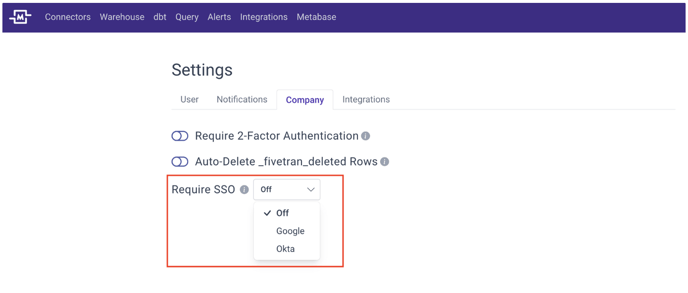
Where can I find Okta credentials?
- Client ID: Located in the Application Box
- Domain: Located in the upper-right corner of the dashboard when you log into Okta. Your Okta domain looks like:
- example.oktapreview.com
- example.okta.com
- example.okta-emea.com
- Secret: Client Credentials section of the General tab
.png?height=120&name=Mozart%20Data%20Logo%20-%20Purple%20(2).png)
-png.png)