Introduction
Every time you edit and save a new version of a transform, Mozart saves a copy of the transform. You can access them by clicking on the 'Versions' tab each transform table page. In addition to looking at the SQL code that was saved for each version, there are other advanced features you can use to get the most out of the Versions tab.
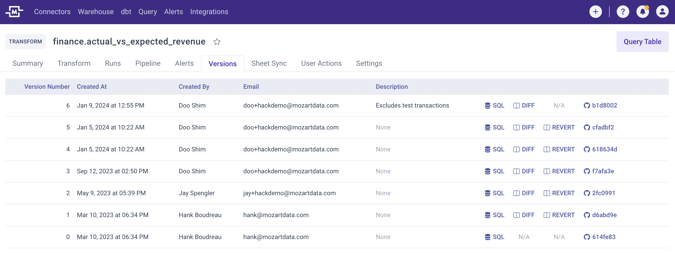
DIFF
Each row is a version with its own version number. You can click on "SQL" to view the SQL for this particular version, or click on "DIFF" to see a version difference view that highlights changes in each row.
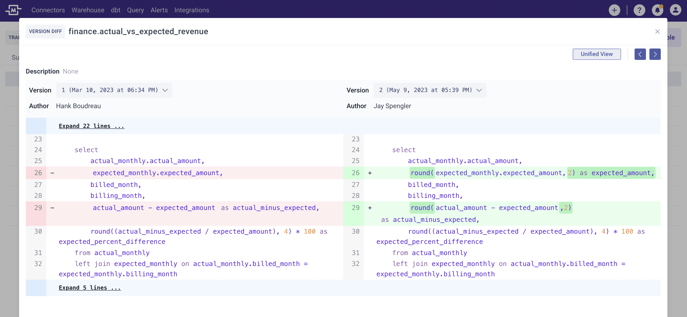
Revert
If you've made a mistake and need to restore the previous SQL code, don't worry! Simply click on the 'Revert' option. This will generate a new transform version that contains the exact same SQL code from the previous version you wish to recover. It's an easy way to undo any errors and get back on track.
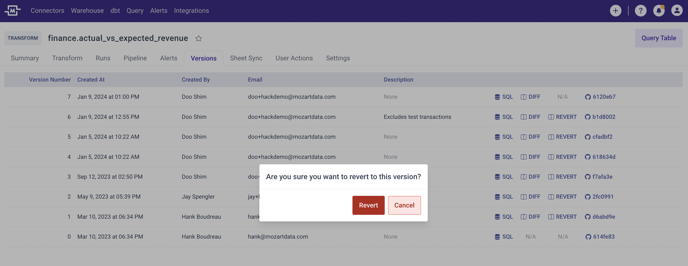
GitHub
If your company has a GitHub repo account linked to Mozart Data, you can also track your changes in GitHub by clicking the link to the commit made on each version. Learn how to connect your GitHub repo to Mozart Data here: Using Mozart Data with GitHub
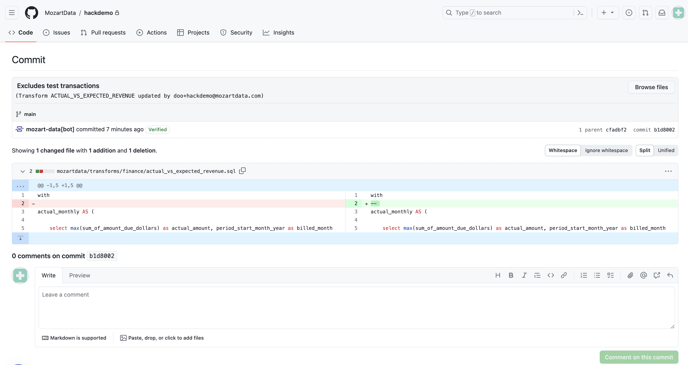
Version Description
To ensure that your team has a complete understanding of the changes made in each version, it is important to document them. You can easily do this by using the Version Description feature. Simply click the downward arrow next to the 'Save' button and select 'Save with Description'.
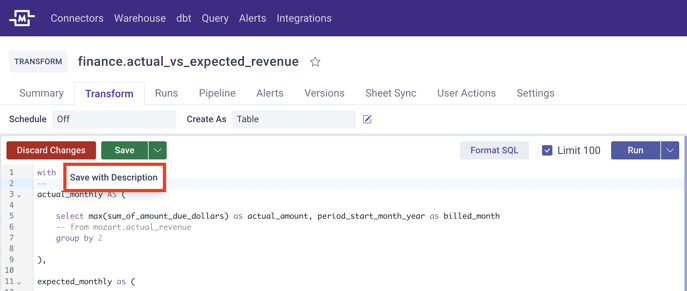
This will open a modal where you can provide a description of the changes made. Once you save, the Version Description will be stored in the Versions tab and in the GitHub repo as a commit message. This allows for better context and collaboration within your team.
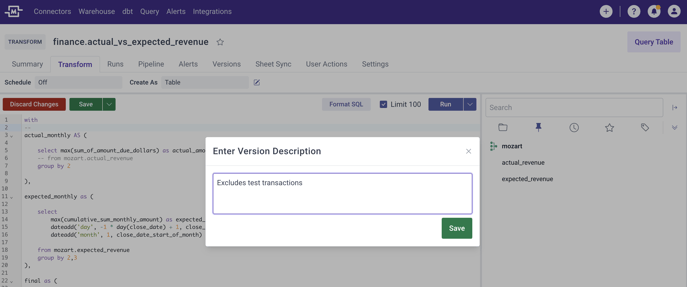
.png?height=120&name=Mozart%20Data%20Logo%20-%20Purple%20(2).png)