The Warehouse page contains all of your tables
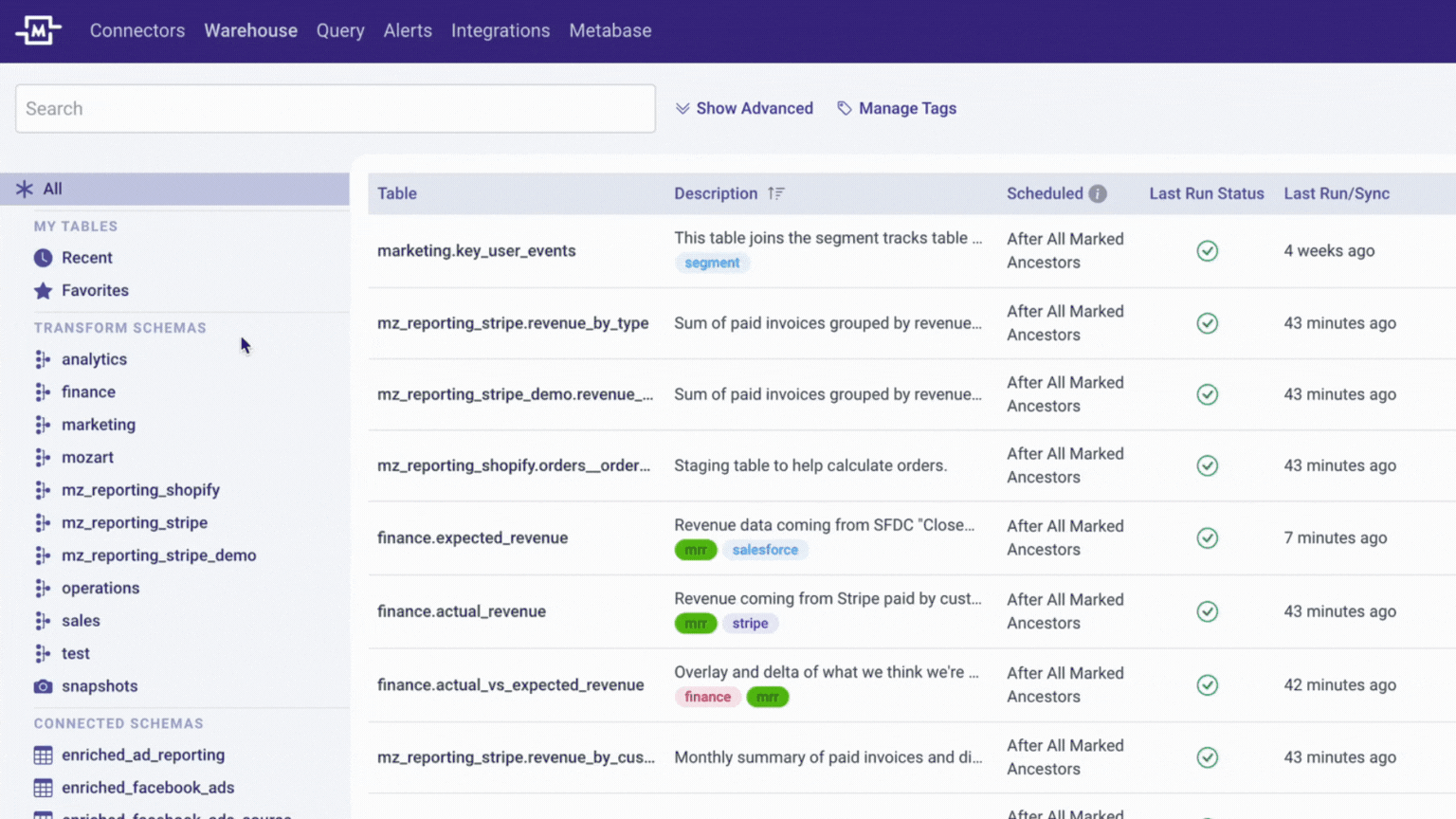
These are the components of the Warehouse page:
1) Schemas
Schemas refer to the collection of tables in your data warehouse. There are Transform Schemas that contain all of the transform tables created by a Mozart user. Connector Schemas contain all of the raw data from various connectors/sources, such as SaaS tools or a database.
Some tips/tricks:
- Use the command key (control key in Windows) and click multiple schemas to view all of the tables in the select schemas
- Use the shift key and select a range of schemas to view all of the tables in the range of schemas
2) Transforms
Transforms refer to the data models you cleanse, aggregate different sources of data, and create. The transform tables live in a schema named 'mozart'.
3) Snapshots
Snapshots refer to tables that were "snapshot" at a specific point in time and are stored for analyses like time-series reporting, for auditing purposes, and/or for general data backup and version control.
4) Connectors
All of the schemas after your Transforms and Snapshots are Connector schemas. Each Connector Schema corresponds to the associated Connector and periodically syncs data from the Connector's external data source into the schema. As an example, once you create a Shopify connector to your data warehouse, you will notice that a Shopify schema has been created in your warehouse with the loaded tables from the source.
5) Table Details
Clicking on each schema opens the list of tables in that schema. You also get several important details about each table, such as descriptions and tags. You also have the option to turn on the Snapshot from this page.
6) Preview Pane
When you click anywhere in the table row, it opens the preview of sample rows, as well as the SQL code for the Transform model.
Lastly, clicking on a Transform name takes you to that Transform's page where you can edit the query, transform details, sync schedules, and create data alerts.

.png?height=120&name=Mozart%20Data%20Logo%20-%20Purple%20(2).png)