Data Alerts, Google Sheet Sync for Non-Transform Tables, Tags, Slack Notifications, Hosted Metabase, Run Result Text Editor View for JSON / XML
Whew, it's been a busy month!
Data Alerts
Data Alerts are a powerful tool enabling checks on data and are expressed as a SQL statement that selects the "bad" data. They are commonly used to let a user know when there is an anomaly or a certain threshold has been passed. We now have:
1) notify-only data alerts for any transform, snapshot table, or table from connectors and
2) revert-and-notify data alerts for transforms only
The revert-and-notify data alerts were previously known as "transform tests". Here is additional detail on how data alerts work. Data alerts pair well with Slack notifications.

Google Sheet Sync for non-Transform Tables
You can now sync snapshot tables and unmanaged tables from connectors to Google Sheets. Here is additional detail about Google Sheet sync.
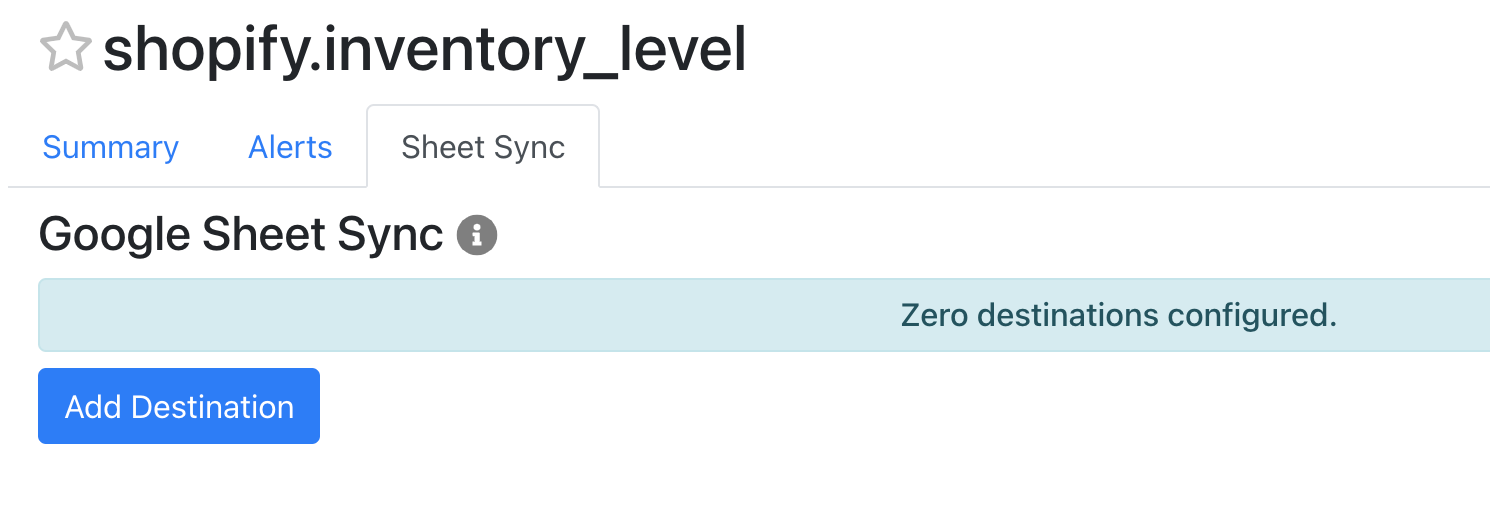
Tags
The final feature in a set to help you find things faster. Tags are a data cataloguing feature to help keep data and metadata organized so that every user on your team can have similar context. Tags are consistent for everyone on your Mozart Data account.
You will notice tag icons underneath table descriptions on your home / warehouse page. Click on the tag icon to edit or add tags.
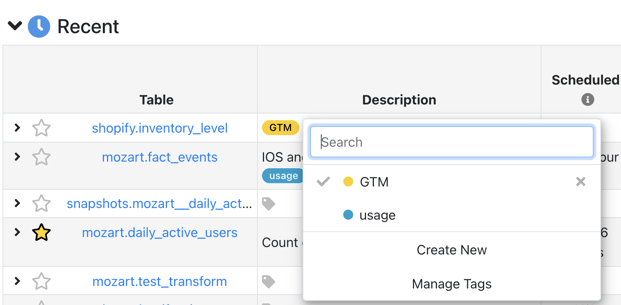
Creating a new tag:
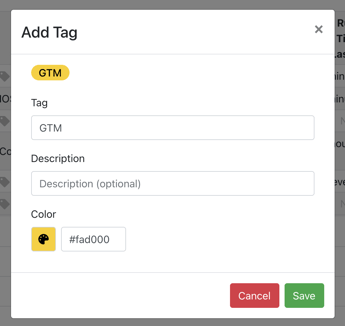
You can also access and edit tags in the Summary tab after selecting a specific table.
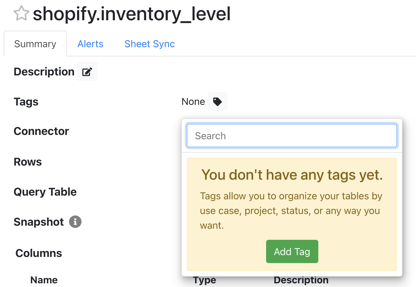
Slack Notifications
Integrate a Slack workspace with Mozart Data to receive notifications to specific channel(s). This is especially useful when paired with Data Alerts, which trigger notifications.
Go to the settings menu in your Mozart Data app and you'll see the Slack integration option at the bottom of the page.
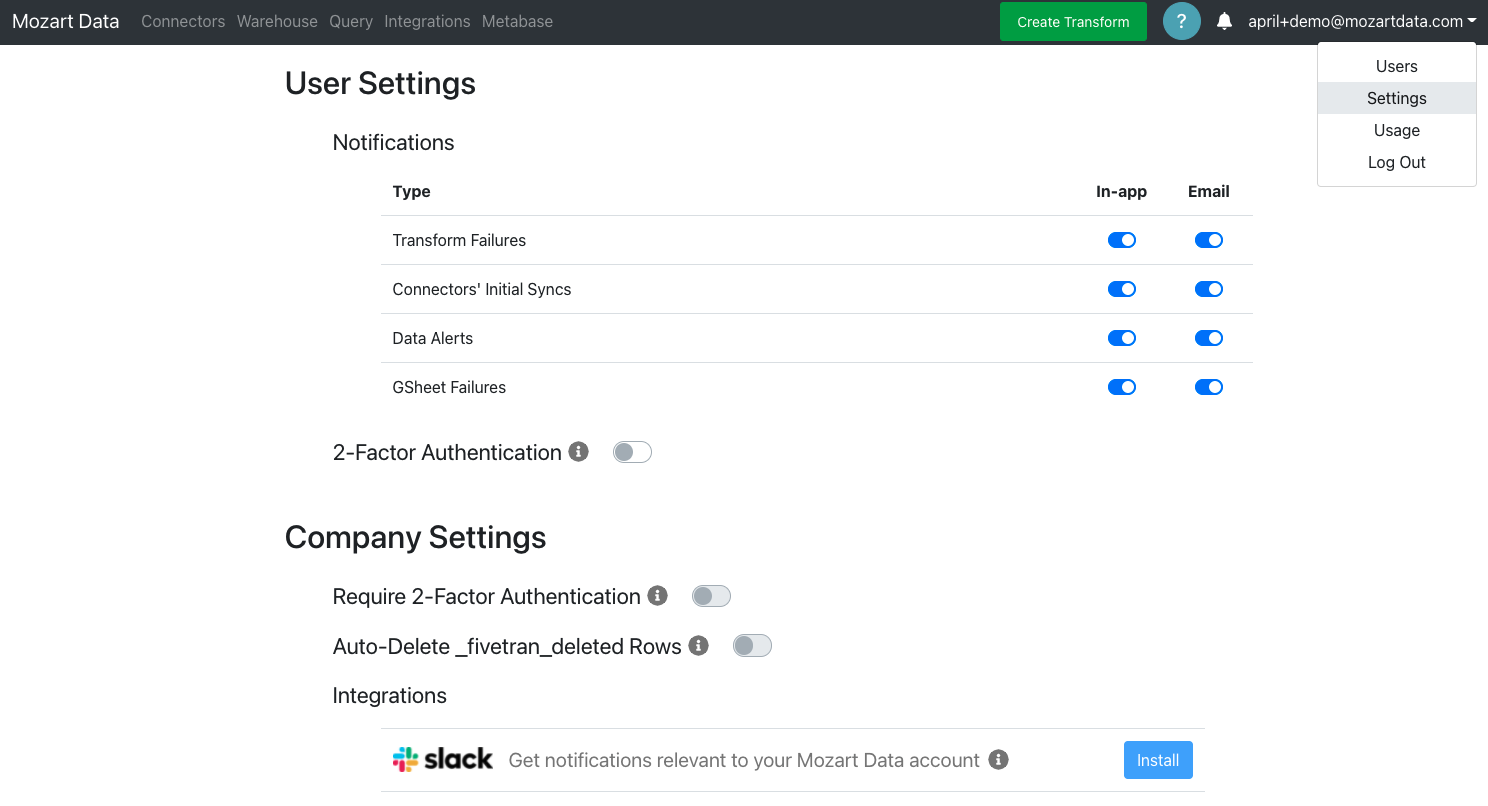
Once the Mozart Data Slack app is installed in your workspace, you can invite this app to any Slack channel where it will post notification messages.
Hosted Metabase
We now offer hosted Metabase for business intelligence and analytics if you do not have an existing BI tool you prefer to use. Please reach out to our product team on your designated Slack channel or support@mozartdata.com to set up your Metabase account. You can learn more about Metabase here: https://www.metabase.com/learn/
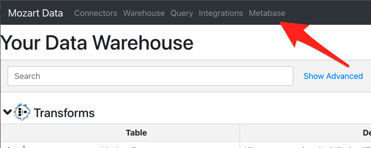
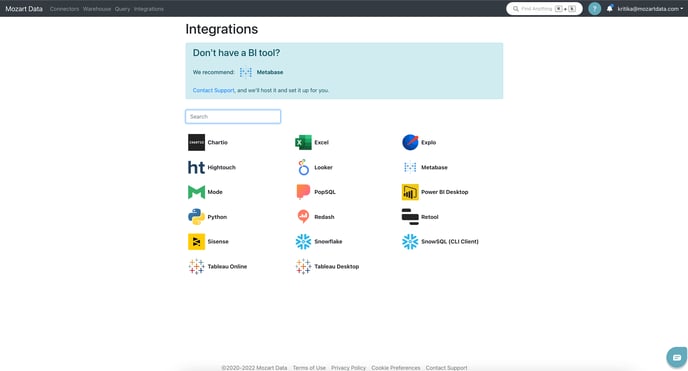
Run Results Text Editor
When you run a query or transform and there is a cell with data overflow (data can't fit in the table view), double click on the cell to view the data in a text editor modal.
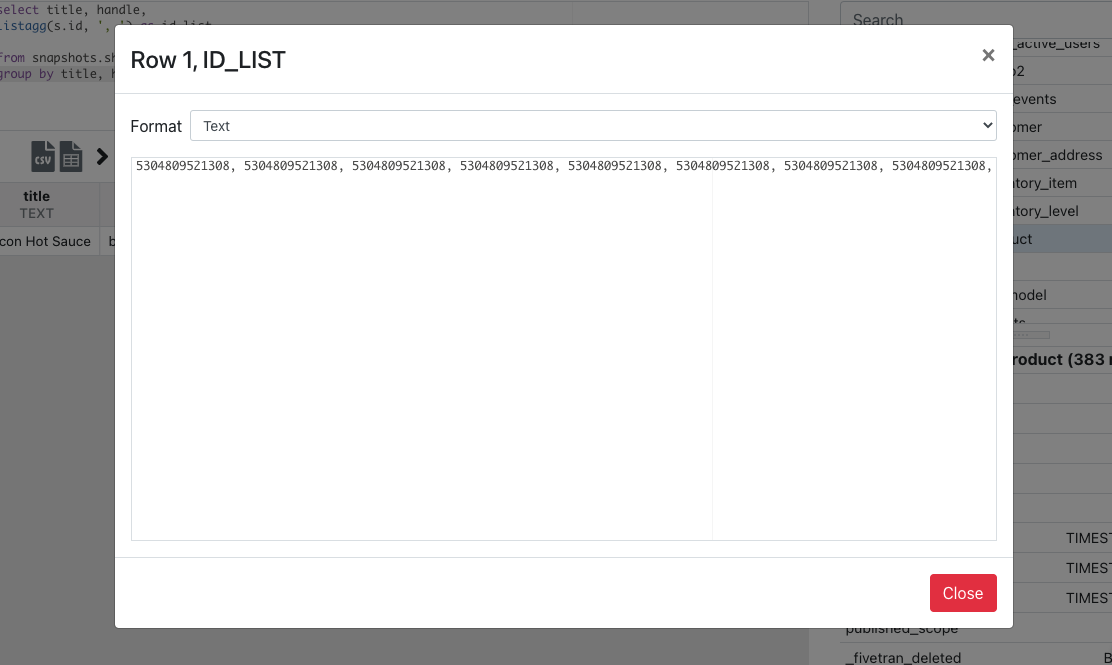
Note that this is especially useful if your data source stores data as JSON or XML.
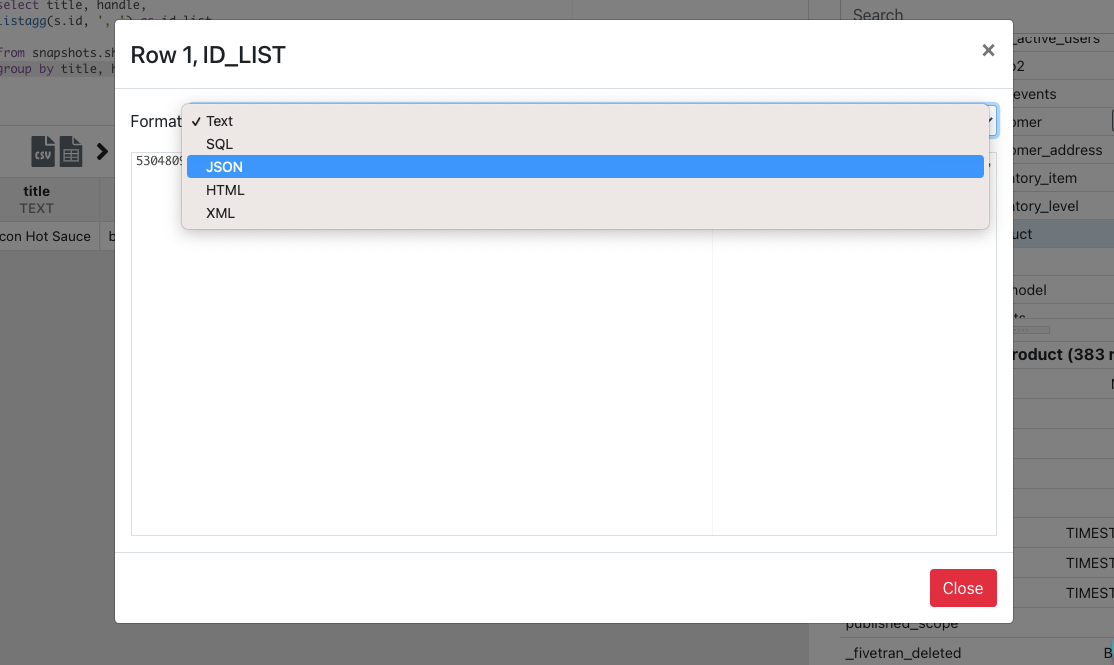
.png?height=120&name=Mozart%20Data%20Logo%20-%20Purple%20(2).png)